Back to blog
21 Mar
How to setup Public Holiday Surcharges
With Easter just around the corner, a lot of cafes, restaurants and bars will be operating over the public holidays because it is the longest weekend of the year. Many of these businesses will be charging a surcharge to cover the costs it takes to staff the business on these days through penalty rates.
Automatic Surcharges are used per terminal to designate that terminal to apply the surcharge during specific times. Each POS terminal will need to be set up the same way if you want the charges to apply across the entire network. This type of surcharge will be applied regardless of the surcharge permissions selected for the user or clerk.
In Idealpos go to Setup > POS Terminals > Modify each terminal > POS Settings > Automatic Surcharge.
Amount - Enter the amount as a percent (%) or dollar ($) figure.
Label - Enter the label that will be displayed on the receipt for the Surcharge.
Date - Select the date range that the Surcharge is to be applied.
Day - Select the Day/s the Surcharge is to be applied within the Date.
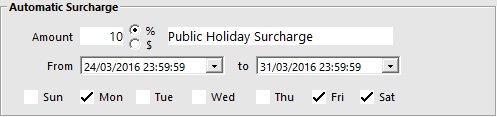
The surcharge will display on all bills and receipts and customer displays.
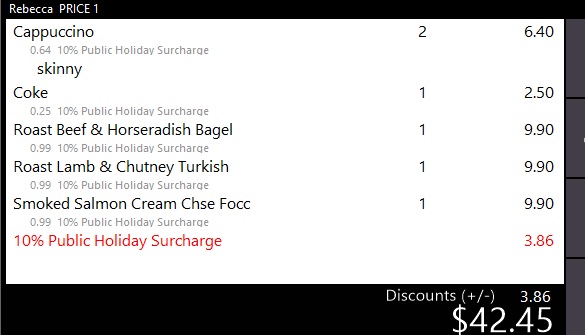
What are the rules? As quoted from the ACCC website:
Restaurants, cafes and bistros that charge a surcharge on certain days do not need to provide a separate menu or price list or have a separate price column with the surcharge factored in. However, the menu must include the words “a surcharge of [percentage] applies on [the specified day or days]” and these words must be displayed at least as prominently as the most prominent price on the menu.
If the menu does not have prices listed, these words must be displayed in a way that is conspicuous and visible to a reader. These measures apply to pricing for both food and beverages.